(from New and Noteworthy document)
Platform UI
JFace field assistance
JFace introduces new support for assisting the user in completing fields inside dialogs and forms. The org.eclipse.jface.fieldassist package provides classes that let you decorate arbitrary controls with images and corresponding hover text. These can be used for purposes such as marking required fields in a dialog, showing field-based error conditions, or showing content-assist prompts. The package also allows you to install content proposals on a control, including a popup dialog with content proposals, secondary popups for further information, and options for invoking proposals explicitly or in an automatic (type-ahead) style. Try it out and get your requests in before the M5 API freeze!
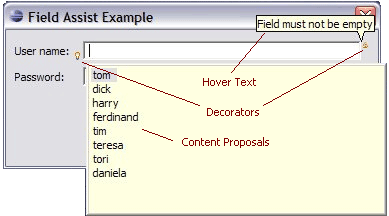
User Assistance
SWT
HSB color support
A color can be created by specifying the hue, saturation, and brightness. In addition, for a given color, the hue, saturation, and brightness values can be queried.
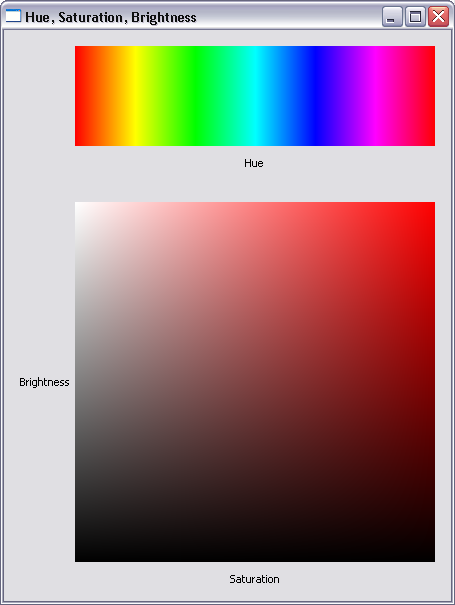
For an example, see the SWT snippet
StyledText alignment, indentation, justification
StyledText now supports indenting, justifying and aligning text.
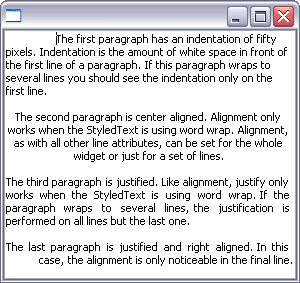
For an example, see the SWT snippet
Embedded objects in StyledText
StyledText now allows you to embed objects such as images or widgets inside the text. Objects wrap with the text.
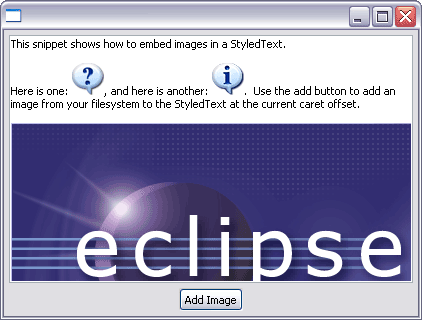
For an example, see the SWT snippet
Background image
A background image can be set into a control. In addition, the background can be inherited by child widgets such as labels.
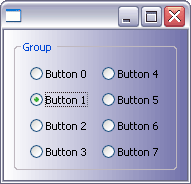
For an example, see the SWT snippet
Any Swing component can be given a background image by overriding the component class.
Native image loading
The constructor Image(Device device, String filename) will now load images using native operating system calls. This has improved performance of image loading and increased the maximum size of image that can be loaded.
Dragging text
If the SWT.DragDetect event is hooked on Text or StyledText, the selection will not be cleared when the user drags from within a selected range of text. This makes it possible to support dragging from the Text and StyledText widgets.
For an example, see this SWT snippet
Team/CVS
JDT Core
Support for secondary types
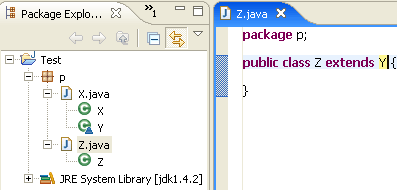
Completion on labels
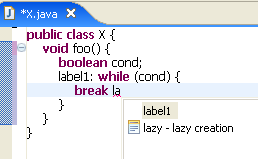
CamelCase support in code completion
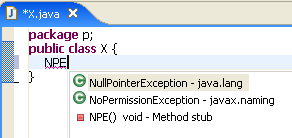
Support for Java-like extensions
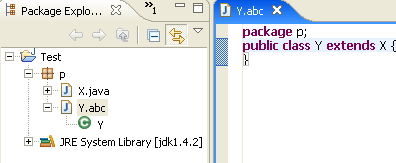
Resources
Linked resources anywhere
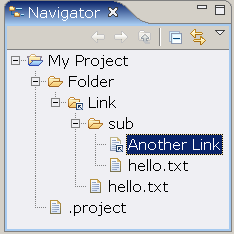
JDT UI
Clean Up wizard
The Code Clean Up wizard has been extended with the following new options:
- Remove unused private field
- Remove unused local variable
- Convert for loops to enhanced for loops
- Convert control statement body to block
- Qualify access to static field with declaring class
- Change indirect access to static member to direct access
Select a project, package, or file and start Source > Clean Up... to start this wizard.
Surround-with template
The existing Surround With Quick Fix is now aware of variables that need to be pulled out or made final. Select the lines to surround (full line selection required!) and press Ctrl+1 to see all templates.
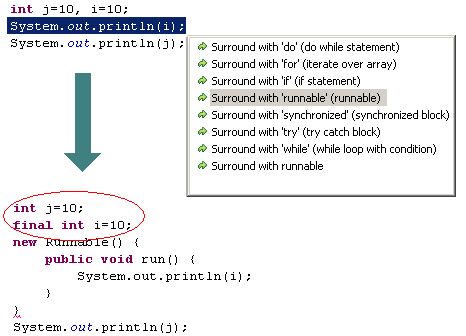
${line_selection} variable.Content Assist remembers right hand sides
Content assist (Ctrl+Space on most platforms) remembers the types most recently used in similar situations. For example, if you always assign ArrayList instances to List variables, the ArrayList proposal will rank higher than other type proposals. Also, the remembered types will be shown even if there is no prefix.
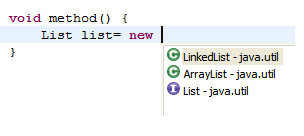
Rename Type updates similarly named elements
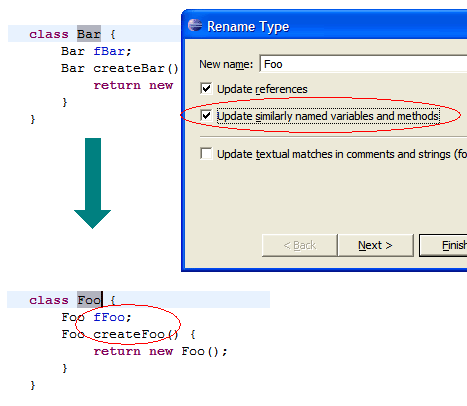
Delete Package is now hierarchical
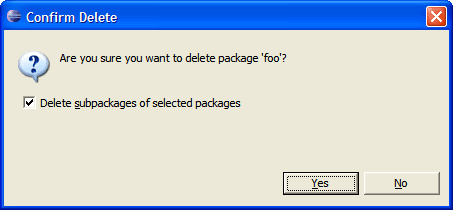
Refactoring-aware JAR File Import/Export
The current refactoring tools of JDT have been extended to support applying refactorings across different workspaces.
Refactoring information can now be exported using the JAR Export Wizard. This feature can be enabled on the first page of the JAR Export Wizard by checking the option Annotate JAR file with refactoring information.
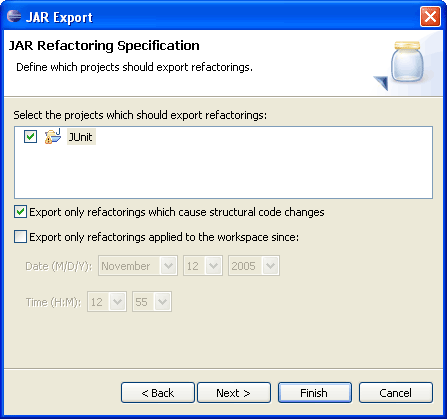
A corresponding JAR Import Wizard is available as well, guiding the user through the process of updating an existing version of a JAR file with a new one, executing all refactorings performed between the two versions of a JAR library.
This works for the following refactorings:
- Rename Package, Type, Method, and Field
- Move Method
- Change Method Signature
Javadoc view and tool tips from attached Javadoc
Java Outline view and Quick Outline for Java files that aren't in the workspace
Smart caret positioning in dialogs showing Java names
Ctrl+Left and Ctrl+Right now stop at camel case boundaries inside a name. Their shifted equivalents extend the selection in small steps, and Ctrl+Delete / Ctrl+Backspace delete the next / previous part of a name.
 |
|
| Ctrl+Right: |
 |
| Ctrl+Shift+Right: |
 |
| write "Equal": |
 |
| Ctrl+Delete: |
 |
| write "To": |
 |
Quick fixes for annotations
New quick fixes have been added to deal with Java 1.5 annotations:
- Add a missing annotation attribute

- Add a new annotation member
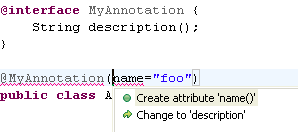
Platform Runtime
Debug
Execution environments
You can now specify a JRE to use for running, debugging and building based on execution environment. An execution environment describes the capabilities of a Java runtime - for example, J2SE-1.4. The new Execution Environments preference page displays the JREs installed in your workspace compatible with each execution environment. JREs that meet the exact requirements of an execution environment are displayed in bold, and JREs that surpass the requirements of an environment are displayed in the default font. When more than one JRE is compatible with an execution environment, you can select a default JRE to use for that environment by checking it.
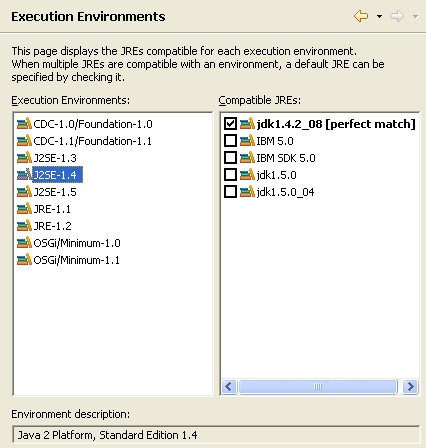
A build path or launch configuration that references an execution environment is more portable than one that references an explicit JRE as a JRE's execution environment can be resolved independently of its name. Use the JRE tab or Edit Library wizard to specify an execution environment for running and building.
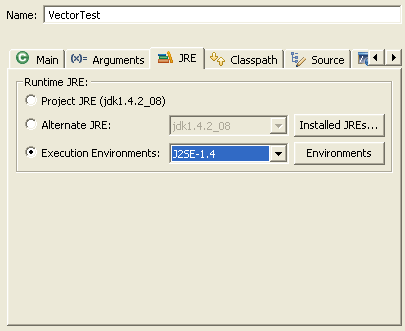
PDE
Structural compare and syntax highlighting for manifest.mf files
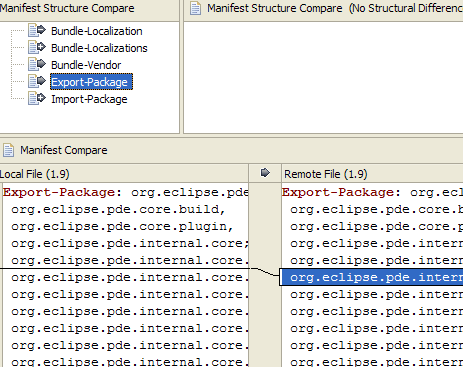
Syntax highlighting has also been added to the manifest.mf source page. Colors and fonts preferences can be set on the Plug-in Development > Editors preference page.
IntelliJ IDEA supports syntax highlighting in manifest files through a free plugin.
Templates for launching arguments
Update
Install/Update enhancements